If you want to delete the entire screen containing that screenshot, click the 3-dots-icon on the top-right corner of the screen thumbnail and select Delete.
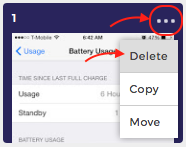
To create a copy of a screen, click the 3-dots-icon on the top-right corner of the screen thumbnail and select Copy.
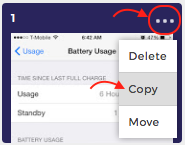
Yes. Select the demo screen in edit mode then click the button Upload Image in the Properties panel on the right-hand side and upload the new screenshot.
The old screenshot will be replaced with the new one, while keeping all the elements in place.
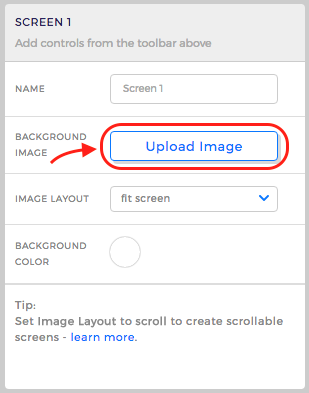
Yes, you have 2 options to simulate loading effects:
● With the Timer control: just upload the frames of the loading effect as different screenshots and add a Timer control on each of them.
The Timer will make the demo advance through the screenshots automatically, creating the loading effect.
● With the Image control: use the Image control to upload GIF files
Yes. Use the User Input control. More details in this article.
● Can I create scrolling screens?Yes. Please find more details in this article.
● Can I add audio/voice to the demo?Yes. You can use our cool Text2Speech function or upload your own audio files. Please find more details in this article.
● Can I add video to the demo?Yes. You can either embed a YouTube video or play a video file stored on a server. More details in this article.
● How do linked objects work?You can copy an object as a linked object, which means that changing the object properties will automatically trigger the changes to the other linked objects in the demo. This is useful when you want to create a menu for example: changing the linked object on the first screen will trigger the same change on all other screens.
Go to My Demos page and click the 3-dots-menu in the demo box, then select Delete.
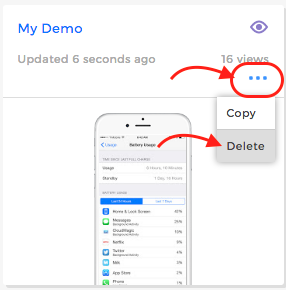
Yes. Go to My Demos page, click the 3-dots-menu in the demo box, then select Copy.
This will create a copy of the demo, that you can modify while keeping the original demo untouched.
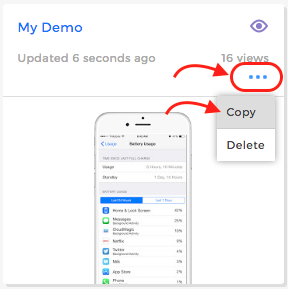
Yes. That's why your demo counts some views even if it is private.
● Can I get statistics about the clicks that demo visitors make in my demos?Yes. The Analytics report called Interaction Flow will show you the navigation paths that users take in your demo. You can read more about the Analytics functionality in this article.
● Can I get users contact details with the demo?Yes. You can capture leads and receive feedback from your users using a Contact Form. Please read this article.
On the Demo Page click the Share icon. Than in the Share pop-up window, go to Embed tab and copy the embed code provided there.
Paste it into your web page or blog post.
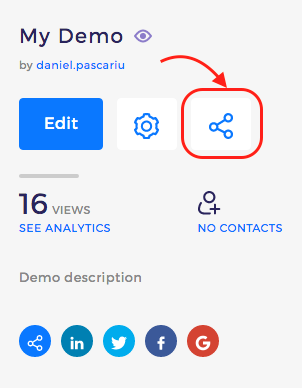
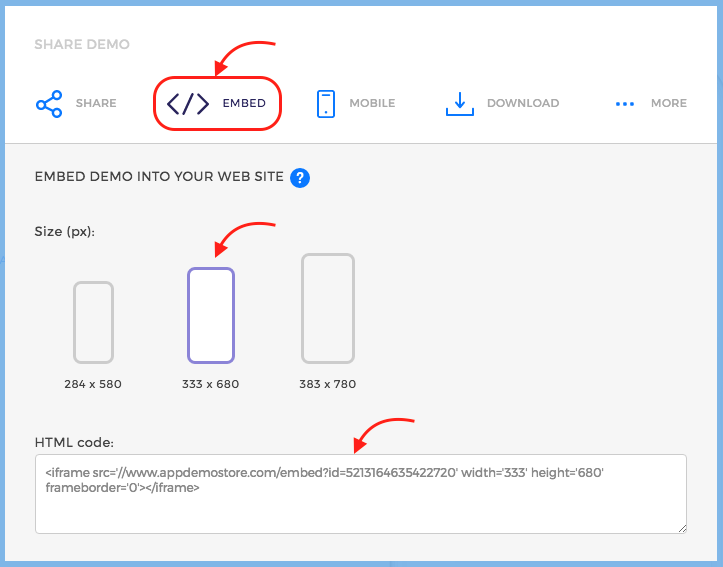
You can install your demo on your iOS and Android devices. Please read this article.
● Can I download the demos on my computer and delete them from the cloud?
Yes. To download your demo go to the Demo Page and click the Share icon.
In the Share pop-up window go to Download and download you demo file as HTML or ZIP.
After downloading your demo you can delete it from our platform.
However, we advise you to keep it because you will not be able to upload it back in case you need to modify it in the future.
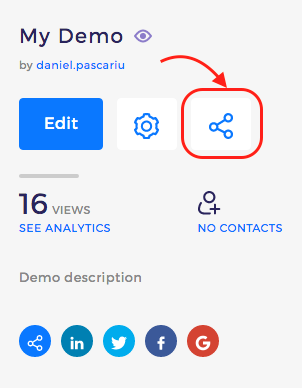
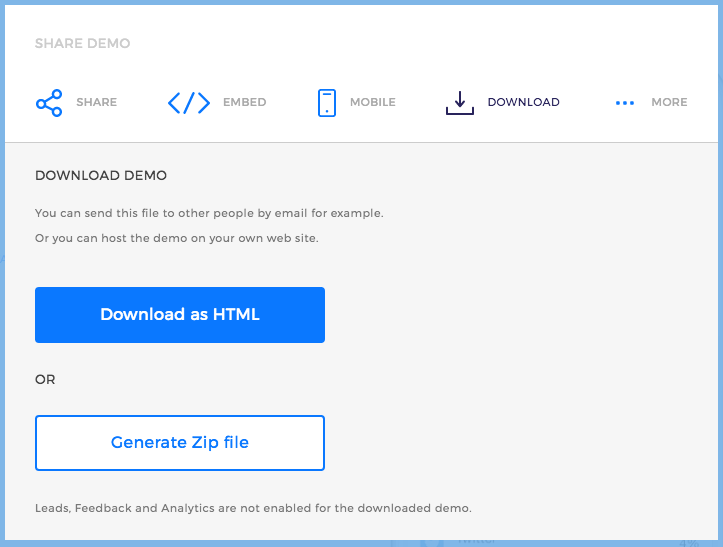
Yes. You can print a PDF document with all the screens in your demo. Have a look at this article.
● How can I use the demo created on AppDemoStore.com platform to promote my app?
Here are some ideas:
● share the demo link with your social networks and within target groups
● create an article/blog post about your app and embed the demo in it so that your readers can click through the demo inside the article
● install your demo on your phone's home screen and show it easily to potential clients/investors at events
● answer related questions on Quora (or similar Q&A platforms) and include a link to the demo in your answer
● create a landing page for your app and embed the demo into it
● include the demo in your marketing materials
Yes. Go to the Demo Page, click the Settings icon and go to the Appearance tab.
Click the Change link next to the device frame.
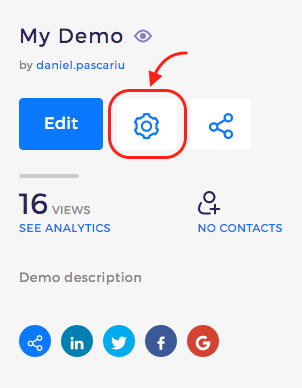
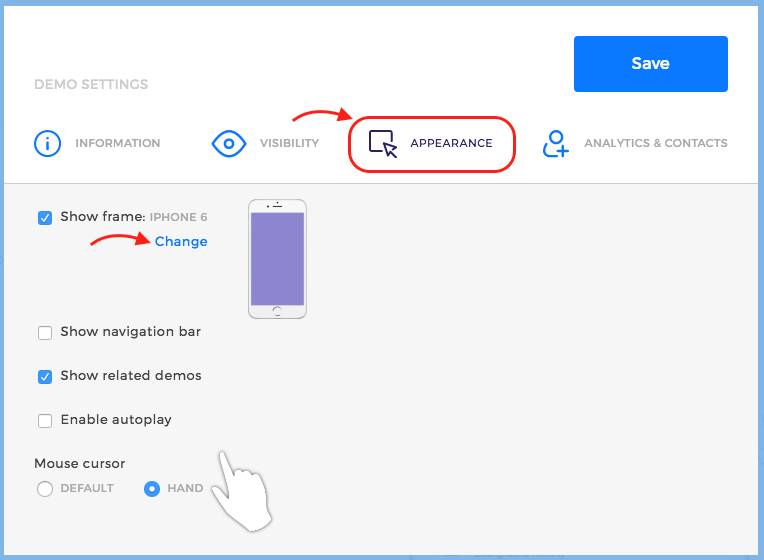
Yes, by using the autoplay option. Go to the Demo Page, click the Settings icon and go to the Appearance tab.
Select the checkbox next to the Enable autoplay option.
Using the autoplay settings you can configure its behaviour (time per screen, transition type and resume autoplay time).
The autoplay mode stops when the users interact with the demo so that they can click through it and starts again after 2 minutes (this time can be changed in the autoplay settings).
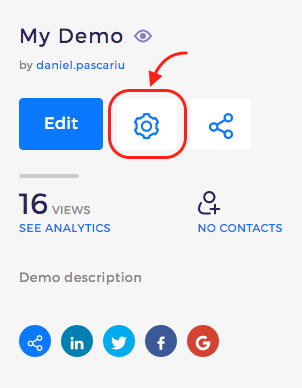
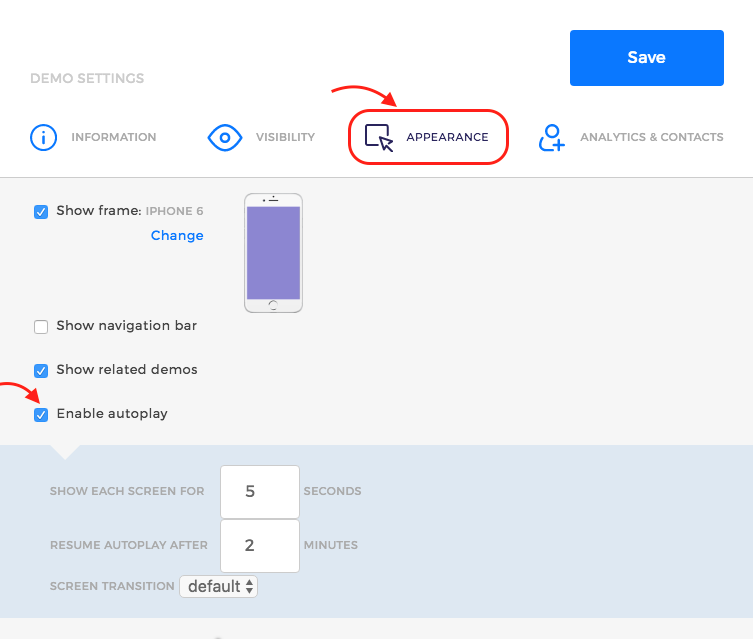
Yes, by setting the demo Visibility to Unlisted. To do this go to the Demo Page, click the Setting icon.
In the pop-up window go to the Visibility tab and select Unlisted.
An unlisted demo will not be listed in searches or in the gallery, but will be accessible via the link. Moreover, you can set up a password for it.
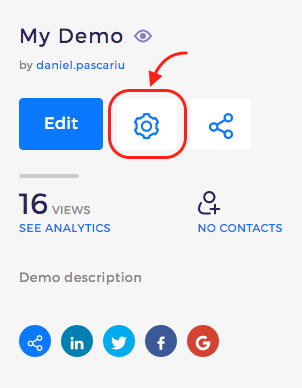
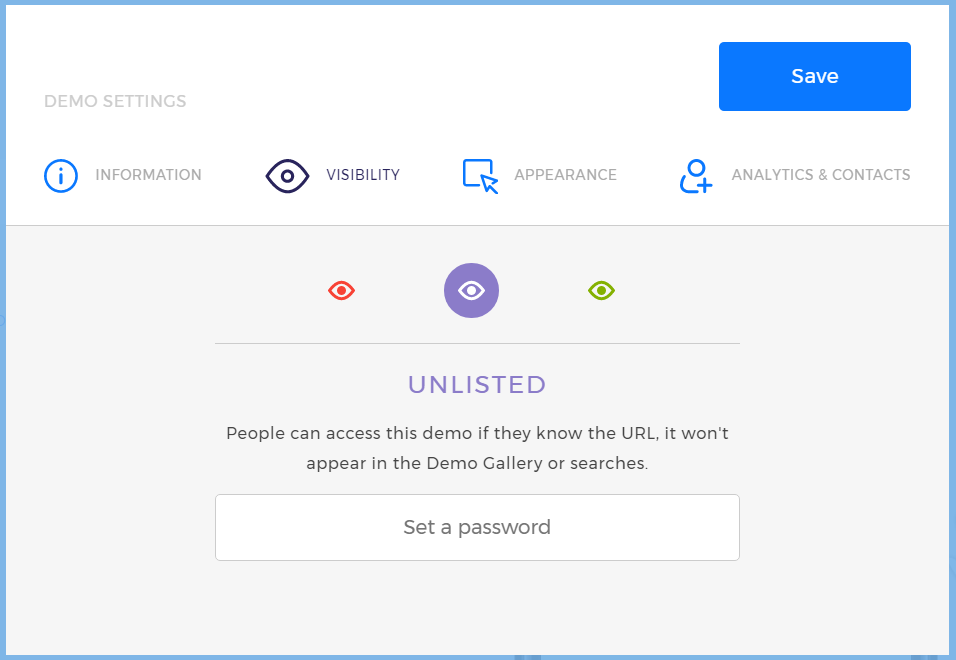
Yes. Go to the Demo Page, click the Settings icon and go to the Appearance tab.
Unselect the checkbox next to the Show navigation bar option to hide it.
Or you can use the options to replace AppDemoStore with your company name.
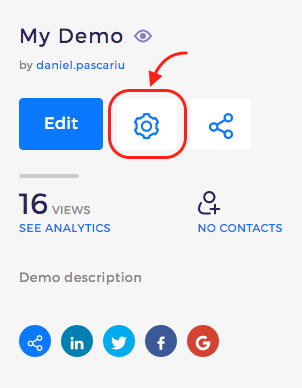
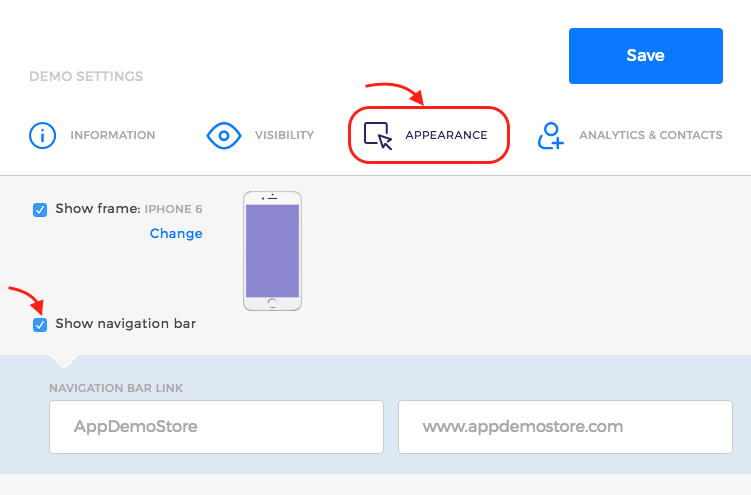
You can have up to 10 demos in your account. When your account reaches the 10 demos limit, you will not be able to create new ones unless you delete some demos.
● Can I change plans any time?Yes. You can upgrade to a paid plan at any time. You can change between paid plans at any time. And, of course, you can also cancel your paid plan any time you want.
● Can I cancel my subscription any time?Yes, you can cancel even after one month, there's no minimum contract time period. After cancelling, your subscription will still be active until the billing cycle you already paid for ends.
● What happens after the Trial period ends?After the trial period ends you have to upgrade to one of the paid plans to be able to use the tool. If you choose not to upgrade, your account will be switched to Basic, your demos will be made private and you will not be able to edit demos or create new ones.
● What's the difference between Silver and Gold?Only the number of demos. With the Silver account you can have up to 10 demos, while with the Gold account you can have as many demos as you need. So simple.
● How do you handle payments and invoices
We use trusted partners like PayPal and Braintree Payments to process all payments.
We don't store your credit card information on our servers.
Once a payment has been completed you'll find your invoice on your Account page under the Billing tab.
By default you get a simple receipt - in order to get an invoice you need to maintain your company information under the Billing Details section.
Security is one of our top priorities. We partnered with Google to build AppDemoStore and we use Google Cloud Platform for our service. We also use industry standard SSL security for all of your work.